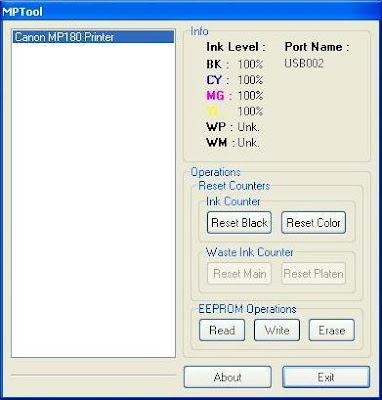Service Manual for Canon Printers:
* Service manual for canon Pixma iP3000 Download
* Service manual for canon Pixma iP4200 Download
* Service manual for canon Pixma iP5200 Download
* Service manual for canon Pixma iP5200R Download
Service Manual for Epson Printers:
* Service manual for Epson DFX 8500 Download
* Service manual for Epson Stylus Photo 890 Download
* Service manual for Epson Stylus Photo 1280 Download
* Service manual for Epson Stylus Pro 7600 download
* Service manual for Epson Stylus Pro 9600 download
Service manual for Brother Printers:
* Service manual for Brother HL-4000CN, download
* Service manual for Brother MFC-890 / MFC-5200C, download
* Service manual for Brother MFC-590 / MFC-5100C, download
* Service manual for Brother PT-9200PC, download
* Service manual for Brother SC-2000, download
Service Manual for Lexmark Printers:
* Service manual for Lexmark W812 4022, download
* Service manual for Lexmark T62X 4069, download
* Service manual for Lexmark Optra R 4049, dowload
* Service manual for Lexmark Optra W810, download
Service Manual for HP Printers:
* Service manual for HP Color LaserJet 1500, download
* Service manual for HP Color LaserJet 2500 download
* Service manual for HP Color LaserJet 4500 Series download
* Service manual for HP Color LaserJet 4550 Series download
* Service manual for HP Color LaserJet 4600 Series download
* Service manual for HP Color LaserJet 5500 Series download
* Service manual for HP Color LaserJet 5550 download
* Service manual for HP Color LaserJet 8500 Series download
* Service manual for HP Color LaserJet 9500 Series download
* Service manual for HP LaserJet 4V download
* Service manual for HP LaserJet 4MV download
* Service manual for HP LaserJet 5L download
* Service manual for HP LaserJet 5Si Series download
* Service manual for HP LaserJet 6L download
* Service manual for HP LaserJet 1000 Series download
* Service manual for HP LaserJet 1010 Series download
* Service manual for HP LaserJet 1000A download
* Service manual for HP LaserJet 1160 download
* Service manual for HP LaserJet 1200 Series download
* Service manual for HP LaserJet 1320 Series download
* Service manual for HP LaserJet 2100 download
* Service manual for HP LaserJet 2200 download
* Service manual for HP LaserJet 2300 Series download
* Service manual for HP LaserJet 2400 Series download
* Service manual for HP LaserJet 3200 download
* Service manual for HP LaserJet 3300 Series download
* Service manual for HP LaserJet 3500 Series download
* Service manual for HP LaserJet 3700 Series download
* Service manual for HP LaserJet 4000 Series download
* Service manual for HP LaserJet 4100 download
* Service manual for HP LaserJet 4200 Series download
* Service manual for HP LaserJet 4300 Series download
* Service manual for HP LaserJet 5000 Series download
* Service manual for HP LaserJet 5100 Series download
* Service manual for HP LaserJet 8100 Series download
* Service manual for HP LaserJet 8150 Series download
* Service manual for HP LaserJet 9000 Series download
* Service manual for HP 1100/1100A Laserjet download
Service Manual for Samsung Printers:
* Service manual for Samsung ML 1650, download
* Service manual for Samsung ML 1651N, download
* Service manual for Samsung ML 6000, download
* Service manual for Samsung SCX 4100, download
Service Manual for Xerox:
* Service manual for Xerox Phaser 3100MFP, download
* Service manual for Xerox Phaser 3124 , download
* Service manual for Xerox Phaser 3125 , download
* Service manual for Xerox Phaser 3150 , download
* Service manual for Xerox Phaser 3200MFP , download part 1 | download part 2
* Service manual for Xerox Phaser 3200MFP , download
* Service manual for Xerox Phaser 3435 , download
* Service manual for Xerox Phaser 3450 , download part 1 | download part 2 | download part 3
* Service manual for Xerox Phaser 4 4 00 , download part 1 | download part 2 | download part 3
* Service manual for Xerox Phaser 4500 , download
* Service manual for Xerox Phaser 4510 , download
* Service manual for Xerox Workcentre PE220 , download 1 | download 2 | download 2

 This service manual describes functions, theory of electrical and mechanical operations, maintenance, and repair of EPL-5600 /ActionLaser 1600. The instructions and procedures included herein are intended for the experience repair technician, and attention should be given to the precautions on the preceding page. The chapters are organized as follows:
This service manual describes functions, theory of electrical and mechanical operations, maintenance, and repair of EPL-5600 /ActionLaser 1600. The instructions and procedures included herein are intended for the experience repair technician, and attention should be given to the precautions on the preceding page. The chapters are organized as follows:






 Printer Spooler Fix Wizard will solve your problem both in case it is caused by spyware or virus infection and in case it was caused by the consequence of corrupted registry settings or malfunction of some legitimate Windows components. Additionally, Live Support will help you in fixing Printer Spooler problems in difficult cases. Printer Spooler Fix Wizard is a simple to use application that can help you solve different service problems.
Printer Spooler Fix Wizard will solve your problem both in case it is caused by spyware or virus infection and in case it was caused by the consequence of corrupted registry settings or malfunction of some legitimate Windows components. Additionally, Live Support will help you in fixing Printer Spooler problems in difficult cases. Printer Spooler Fix Wizard is a simple to use application that can help you solve different service problems.